31st Mar 2012 Bringing iCloud to Snow Leopard
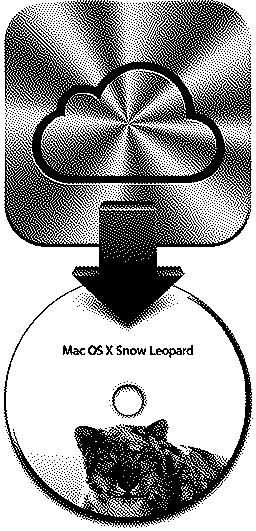
If like me, you are still using a Mac running Mac OS X 10.6 Snow Leopard, and want to continue syncing your iCloud email, calendars, and contacts, then these are the insturctions for you.
iCloud Email
Email is the only iCloud service Apple currently supports in Snow Leopard. Setting up Mail.app for iCloud email is easy once you know the server settings.
- Launch Mail.app.
- From the Menu Bar choose Mail, then Preferences.
- Click the Accounts tab.
- Click the plus button to create a new account.
- Fill in your full name, iCloud email address, and iCloud password.
- Mail.app will fail to automatically detect your email settings because it presumes you are a MobileMe subscriber. Click Continue.
- Switch your account type to IMAP, and enter your incoming mail server as “imap.mail.me.com”
- The outgoing mail server should be “smtp.mail.me.com”
- Click Continue then Create to take your iCloud email account online.
Calendar Syncing
You can sync your iCloud Calendar with Snow Leopard’s iCal by following these steps.
- Visit iCloud.com.
- Click on the Calendar button.
- Click concentric curves on any calendar to bring up the calendar sharing preferences.
- Check Public Calendar and write down the webcal address.
- Uncheck Public Calendar.
- Launch iCal.app.
- From the Menu Bar choose iCal, then Preferences.
- Click the Accounts tab.
- Click the plus button to create a new account.
- Choose the CalDav account type.
- Enter your iCloud email address as your username.
- Enter you iCloud password.
- Enter “caldav.icloud.com” as the server address.
- Click Create.
- Access to the acount is not permitted. Click Go Offline.
- Click the Server Settings tab.
- Change the Server address to “pxx-caldav.icloud.com” where “pxx” equals the webcal server address you copied down from iCloud.com.
- *Take note of the server path”xxxxxxxxprincipal”, you will need it for syncing your contacts.
- Enter the port number 443, and check “Use SSL” to complete the configuration.
- Quit and relaunch iCal.
Contact Syncing
Similar steps can be used for configuring Address Book.
- Launch Address Book.app.
- From the Menu Bar choose Address Book, then Preferences.
- Click the Accounts tab.
- Click the plus button to create a new account.
- Choose the CardDav account type.
- Enter the following string as your username "xxxxxxxx%40xxx.com:password" where xxx is replaced with the appropriate parts of your iCloud email address, and password is replaced with your iCloud password.
- Enter you iCloud password.
- Enter “carddav.icloud.com” as the server address.
- Click Create.
- “Address Book couldn’t discover the account settings…”, click Create again.
- Click the Server Settings tab.
- Change the server address to "pxx-contacts.icloud.com/xxxxxxxx/principal" where “pxx” equals the webcal server address you copied down from iCloud.com, and xxxxxxxx is equals the unique iCloud ID you acquired from your iCloud calendar’s server path.
- Enter the port number 443, and check “Use SSL” to complete the configuration.
- Quit and relaunch Address Book.
If Address Book does not accept these settings you may need to edit the Configuration.plist in ‘~LibraryApplication SupportAddressBookSources’ to make sure the settings appear correctly.